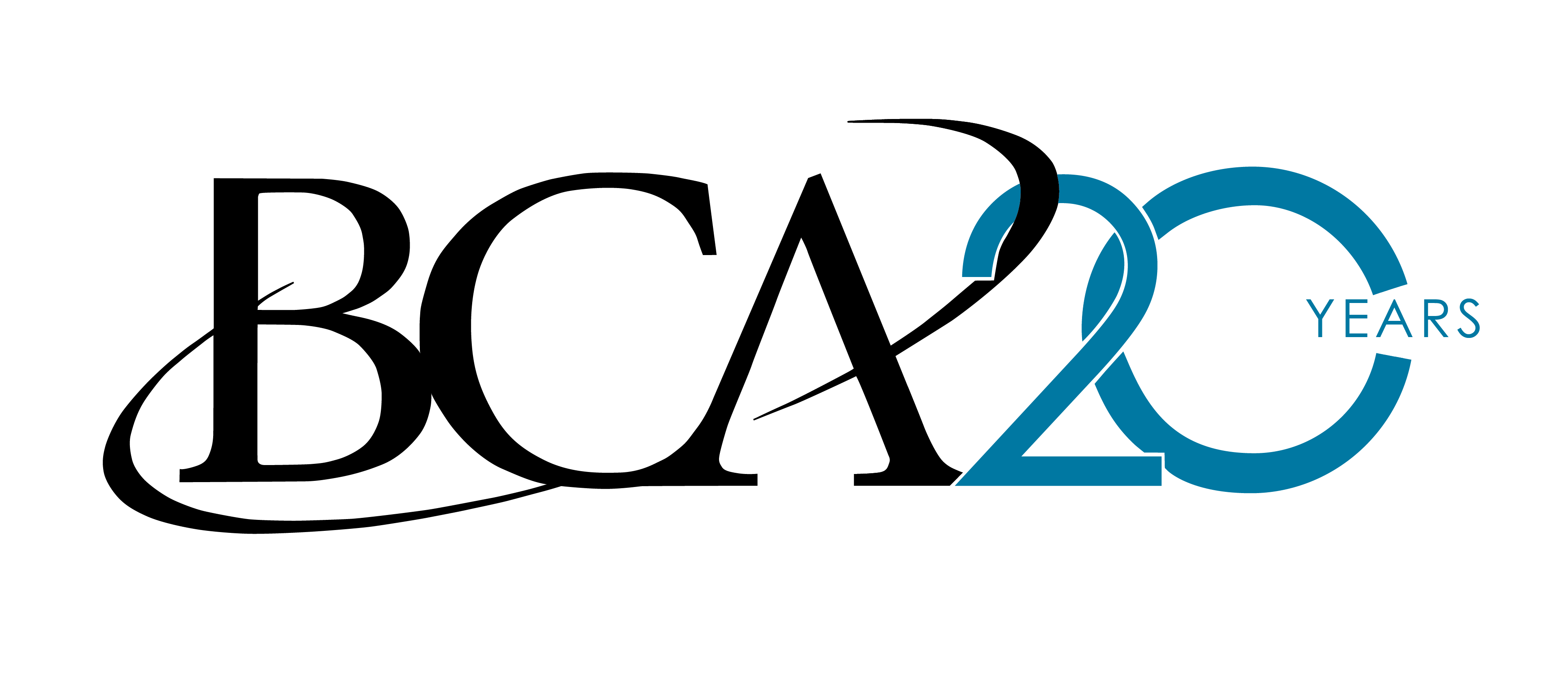Thanks for joining us on the call yesterday about Gibbons March Madness registration. We hope it was helpful in your registration process and moving forward as Gibbons March Madness Event day approaches. Please see below a link to the voice recording and a list of instructions as well as a couple QA’s that were discussed during the call.
PLEASE CLICK BELOW to listen to the Conference Call recording with directions and Q&A about GMME 2016.
See Below for a Q&A Section pertaining to Eventfarm Registration and Best Practices.
What is Eventfarm?
Eventfarm is a platform that we use to monitor the registration for the Gibbons March Madness event each year. The program is important for multiple reasons.
- We have an attendance capacity, so we cap the tickets that able to be distributed.
- We monitor attendees to make sure no one from our Blacklist (or high Offender list) has been registered.
- We utilized the system to check guests in at the door, and direct them to the registration table inside the venue.
- If you’re not on the list you are not permitted inside the event, unless you can call your host and have them meet you at the door.
These practices are set in motion for a reason and we appreciate everyone’s compliance and are always here to help with questions.
How do you use Eventfarm?
- Eventfarm.com > Login > email > password > forgot password > enter email > send password change > change password > login
- Add/Invite Guest > Green Button
- BCA went into each Member Ticketblock and sent an invite to each company decision maker – Two reasons, they can see the invite, and at the door Day-Of they will need to be in the system as having been invited to the event.
- INVITE Screen >Top of screen = Search Bar > Search for last or first & last name > auto fill > if not there manually enter the information in the spaced provided
- Left side of Screen > you’ll see the area in which you will provide email > First & Last Name > Company > position i.e. CEO, COO, Admin
- Right side of Screen > You’ll see # of tickets at 1, you’ll notice you cannot increase the number of tickets as they are non-transferable, meaning the ticket is specific to the email it has been sent to and cannot be forwarded. Each ticket must be generated from inside your ticketblock here.
- Right side of the Screen > TYPE: GMME invite 2016 you’re not able to adjust that it is locked > CREATION METHOD: 1. Send invite by email 2. Confirmed w/ no email 3. Declined w/ no email
- Right side of the Screen > AUTO ALERT: auto checked for No, if you check Yes, you can add the email of the person who invited them.
- For example Casey invited Joe Smith – I would check yes, and enter Casey’s email with an ARRIVAL ALERT (text box below) saying Casey, Joe Smith has arrived at GMME
What are some Best Practices for GMME Registration?
- Send an invite or save the date via personal email > Then RSVP for your guest > or “resend invite” via Eventfarm
- Send email via Eventfarm > follow up with your guest if you do not get a response.
- Use the Eventfarm generated Message platform if it is easiest to follow up with guests, or Thank Guests for Confirming their attendance.
- As a reminder No-One will be permitted inside the event unless they are on the registration list.
- As a reminder No-One will have a name tag printed for them unless they are CONFIRMED – YES
How do I import my Guest list via .cvc document?
- Save your excel guest list as a .cvc document to your desktop, with first column being Email, second column First Name, third column Last Name, fourth column Company.
- Inside your Eventfarm.com Ticketblock you will click > Add/Invite Guest > (located under the Search Bar) Click the “New Group” tab >Name your Group > upload your .csv file > SELECT Send Invite By Email – this is mandatory > Send invites > Eventfarm will then upload the names emails and company to a guest list and ask you to send the emails > you will then see all of your guests names show up as Unconfirmed or ? in your Eventfarm Ticketblock.
How do I use the Message System and Can I save my Messages?
- Inside your Eventfarm.com Ticketblock, click Send Message to Guests (in the upper right corner).
- The best use of the Message System is to send it immediately, on an as needed basis
- There is currently no method of “saving a draft” in the Message System
- If you would like to create a custom template a suggestion would be to save a word document to your computer desktop and copy and paste it into the message center.
We hope everyone has found the information valuable. Please always reach out with questions about registration at any time to Lauren Dewitsky, lauren@bcaphiladelphia.com